Installing the .NET Framework 3.5 on Windows 8 or 8.1:How to enable .NET Framework 3.5 on Windows 8 in Offline Mode
Windows 8 comes with net framework 4.5 already installed on it. So when you try to install .net framework 3.5 in Windows 8 you will get an error like this.
 |
| .Net Framework 3.5 |
Following things are required-
- you must be a windows 8 user.
- you should be having the windows 8 optical disk which you have bought or may have the digital copy of the disk as an iso file or any other suitable format.
steps you must follow to install .NET Framework 3.5
- insert your disk or mount your image file.
- set your computer to offline mode(disable internet connection).
- open CMD ( press windows key + X+A) .By this combination of keys your CMD will open in Admin mode.
- Copy paste the following code.
Dism.exe /online /enable-feature /featurename:NetFX3 /All /Source:G:\sources\sxs /LimitAccess
In the above code make sure you replace the Dive letter with your drive in which windows 8 DVD or ISO file is mounted.
example: Dism.exe /online /enable-feature /featurename:NetFX3 /All /Source:F:\sources\sxs /LimitAccess
and after that just hit enter .your .Net framework 3.5 will start installing on your windows 8.
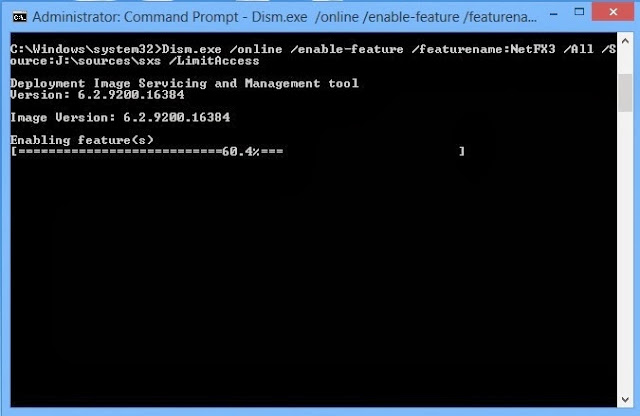
It may take few minutes to install but if you face any problem please leave your comments.








No comments :
Post a Comment