How to install ,configure and get connected with the OpenVPN client:
OpenVPN Setup Tutorial:
- Download the latest version of open vpn by going to the official website https://openvpn.net/index.php/open-source/downloads.html
- Download the client as per your operating system.
3.After downloading install the downloaded software:
follow the screenshots for installing OpenVpn
4.At the end deselect the Start OpenVpn GUI.
5.Click on Finish.
6.Now Go to the link and free download the configurations servers:
http://www.vpnbook.com/freevpn
7.After downloading the OpenVpn Certificate Bundles
8.Extract it and copy the configurations files to the config folder
Navigate the directory where the OpenVpn is installed.
(default location C:\Program Files\OpenVPN\config )
9.And paste the Extracted configuration file
Go to desktop and right click on OpenVpn icon and select run as Administrator
10.At the left side of the taskbar you can see the OpenVpn icon .
Right click on it select UDP 53 and click on Connect .
11.A prompt window will open asking for Username and Password of Openvpn
http://www.vpnbook.com/freevpn
Note the password and username of free openvpn from the above link
12.Click on Reconnect several times if required.
As soon as the VPN gets connected the icon will turn green.
Enjoy Web surfing.

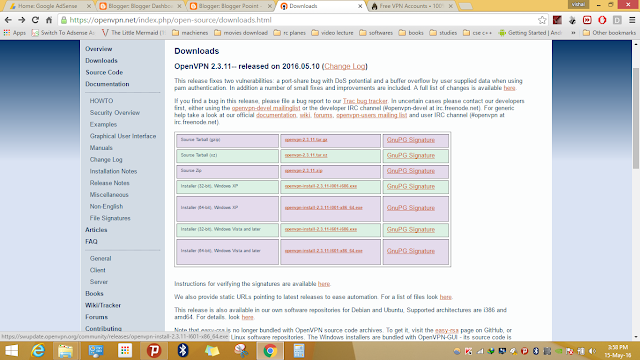


















1 comment :
REALLY Really Love This Site ...Becouse This Wepsite
Provide ..All Time Unque Article ..and Share Right knowledge.Thank You Sir.......And Thank you So Much...
Post a Comment